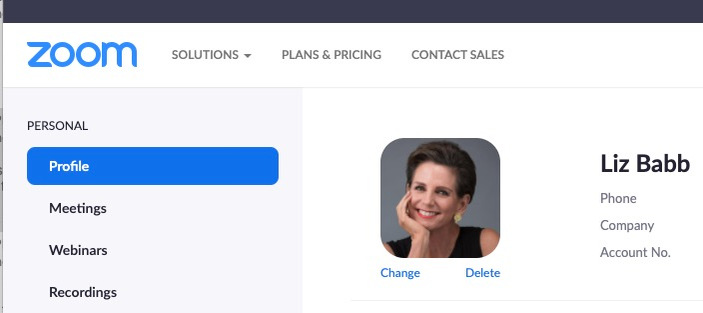And More On Video Chatting…
As of May 2020, I’ve trained over 125 people on “How To Look Great On Video Chat”…it’s a 40 minute seminar that goes over:
- Positioning
- Lighting
- Appearance
- Clothing (including Equipment)
- Etiquette
Or P.L.A.C.E. After the training, if you think P.L.A.C.E before you get on a video call, I can guarantee you that whatever you say, your “message” so-to-speak, will be heard much “louder” and more “clearly” than previously.
Missed The Seminar?
Don’t worry. You can get a recorded copy here.
Additional Questions
A few questions that I continue to get after the trainings are answered below. Feel free to email me, should you need more help!
How can I look at my notes during a zoom presentation and still connect with the camera?
If you are giving a presentation, you definitely want to be using either a desktop computer or a laptop on books (to get the camera to eye level). Using these devices, you can arrange your application windows in a split screen format. Move the window with your notes, in a large font, up as close to the camera as possible. Keep your zoom window down lower.
A second opportunity is to tape your notes above the camera. You can do this by taping them to a lamp for example, that is behind your device.
Do you have any advice for a background when you cannot unclutter or are with mulitple other people in the same room, who are not on the call?
There are many inexpensive screens you can get on Amazon that are light weight and can be set up behind you when needed. This obscures clutter and gives you a nice plain background that can be whipped out and set up whenever needed. Search for “room divider” or “shoji screen”. If you have dark hair or dark skin, get a light background, and if you have lighter hair and features, go for a darker background. This will help you stand out.
How do I upload my picture to Zoom so it shows when I have to turn off my video?
While I always recommend “video on” whenever possible (otherwise it’s human nature to assume you are multi-tasking), there are certainly times when video is not possible. To upload a picture of yourself when using Zoom so that shows instead of just your name when you turn video off, go to Zoom.us and log in to your account. Select “My Account” in the upper right. Then choose “Profile” from the upper left. You will see a box there for a photo. Click on “Change” and upload your photo. Do NOT upload a dark snapshot of yourself. That’s not helpful. Upload a clear shot of you, showing your shoulders on up. Note that the meeting organizer must have “Hide participant profile pictures in a meeting” OFF (configured in Settings), for your image to be seen. If you are the organizer, make sure you have that toggle OFF so that you can see everyone’s picture instead of just their name.
Do you have a lamp you can recommend?
I use an LED lamp that I can also use for better light when I apply makeup. It’s this one here. However, there are many more inexpensive lamps found on Amazon that will work. You definitely want an LED bulb and ones that can be changed from “warm” to “cool” are an extra bonus!
During the seminar you mention several products that one can use. Where can I get those?
I do mention Tinted powder and a brush to apply it for evening out your skin tone. I like powder for video instead of liquid products because it causes less shine throughout the day and men are also more open to using powder. Both men and women often need to even out the skin tone.
I also like to use a skin mattifier to take down shine. There are many on the market…this is the one I use.
Finally, I like whitening eye drops to get the white’s of my eyes clear. I use Lumify by Bausch & Lomb, available at large pharmacies and even Costco.